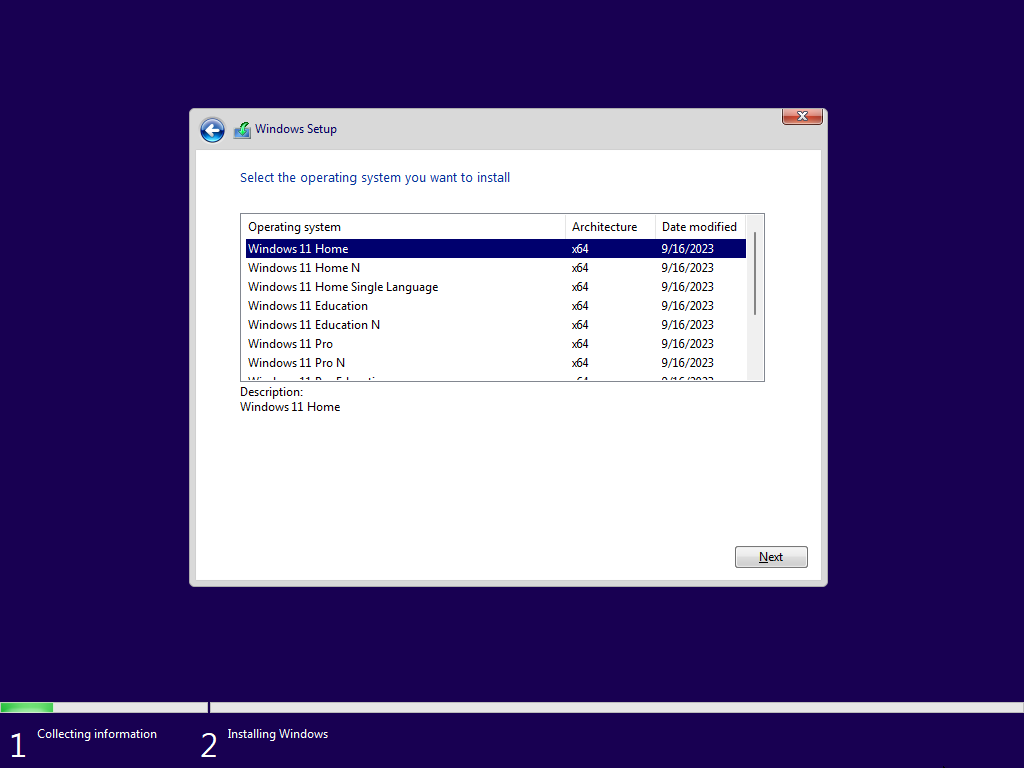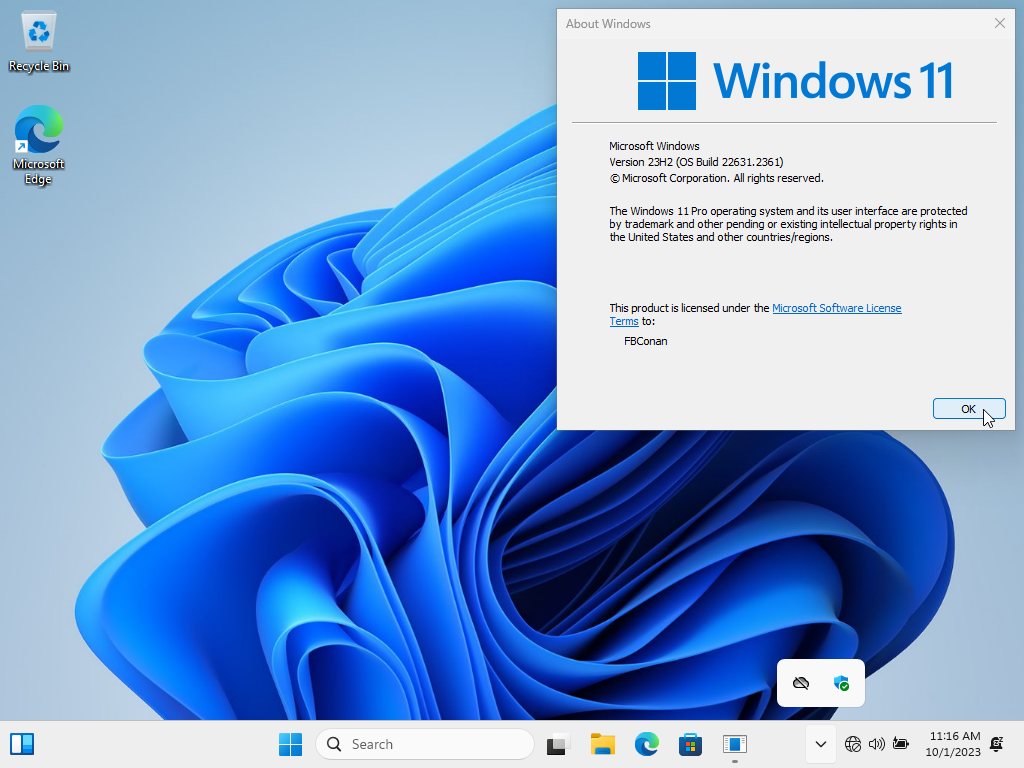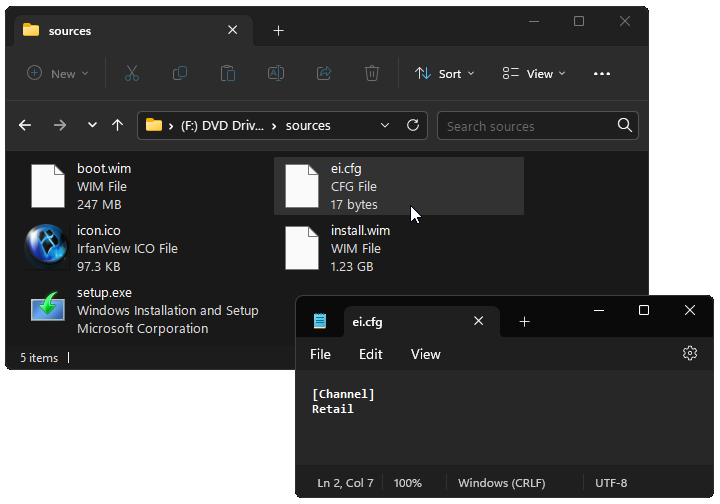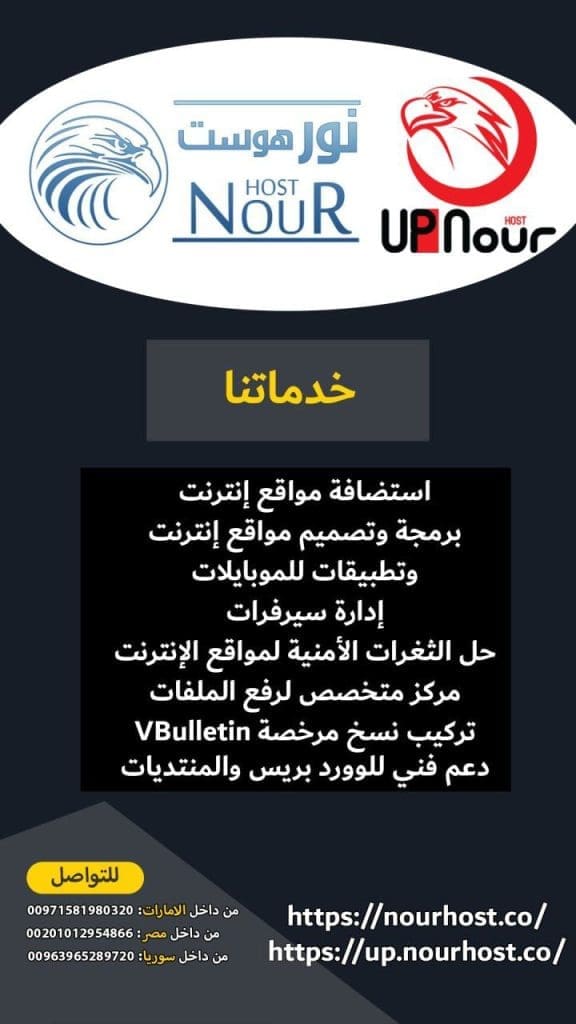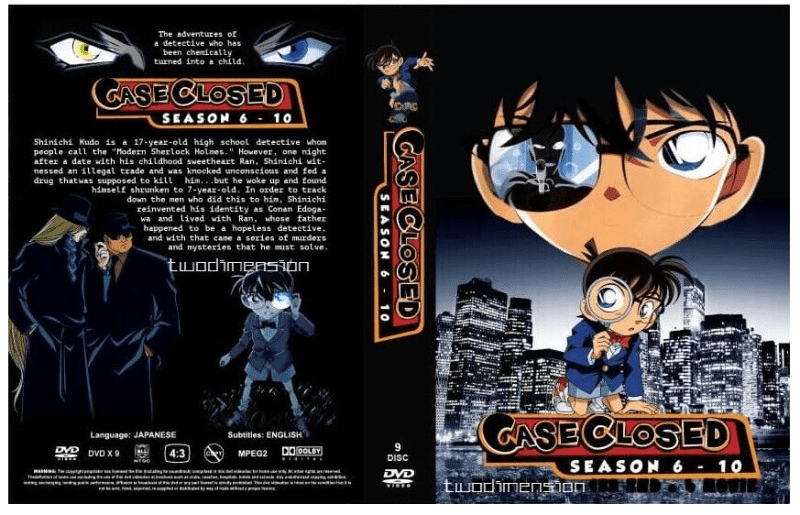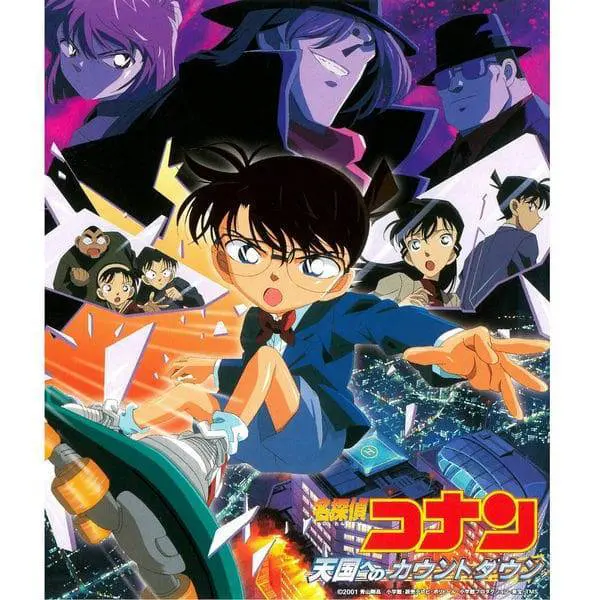تحميل وندوز 11 Windows 11 23H2 (22631.2428) | Genuine Microsoft Multi Edition ISO مفعل
➡️ 100% Original, Untouched, Genuine Windows 11 23H2 ISO.
➡️ Downloaded Directly from Microsoft’s Servers.
➡️ ISO Notes:
-
There are no changes to this ISO. It is original and genuine, the way Microsoft Intended.
-
Default language is En-US. All additional languages are supported after installation.
-
This Genuine ISO includes 11 editions – Home, Home N, Home Single Language, Education, Education N, Pro, Pro N, Pro Education, Pro Education N, Pro for Workstations, and Pro N for Workstations.
-
This is the first publicly released ISO of Windows 11 23H2.
➡️ Installation Instructions:
-
Unzip downloaded files to extract ISO from archive.
-
Use your preferred method to write the ISO to a USB Drive.
-
Boot from the USB Drive, and Install Windows 11 23H2 to your desired partition.
-
Also supports in place upgrade on PC’s that meet Microsoft’s minimum requirements.
-
Requires 2GB RAM and 12 GB Storage Space (if using bypass method given below).
-
Alternately, when using the latest versions of Rufus to write the ISO to a bootable USB, you can select options to bypass Microsoft’s minimum requirements.
If your PC doesn’t meet the minimum requirements Microsoft has in place for you to install Windows 11, follow the steps below to bypass those requirements, and also learn how to bypass having to be connected to the internet, or having to create an online account to finish Setup.
When you get to this screen, before clicking on ‘I don’t have a product key’ to proceed, hit SHIFT+F10 to open cmd prompt. then type ‘regedit’ in cmd prompt, and hit enter.
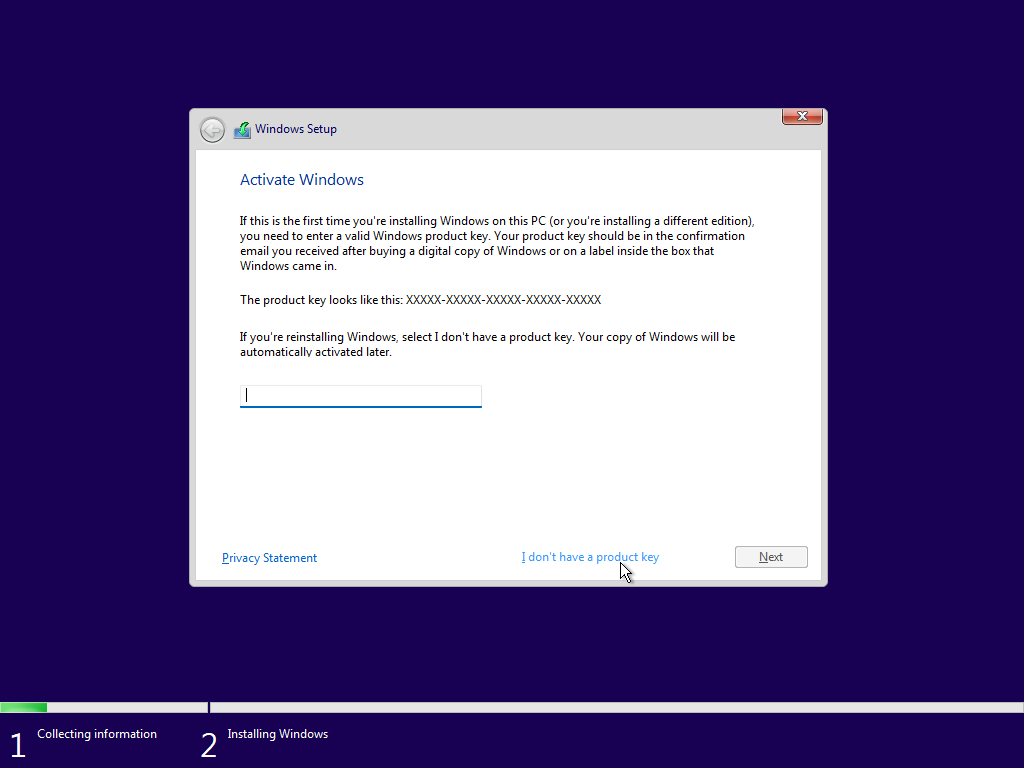
In regedit, go to ‘HKEY_LOCAL_MACHINE\SYSTEM\Setup’ and right click ‘Setup’ followed by ‘New’ then ‘Key’ then input ‘LabConfig’ and hit enter.
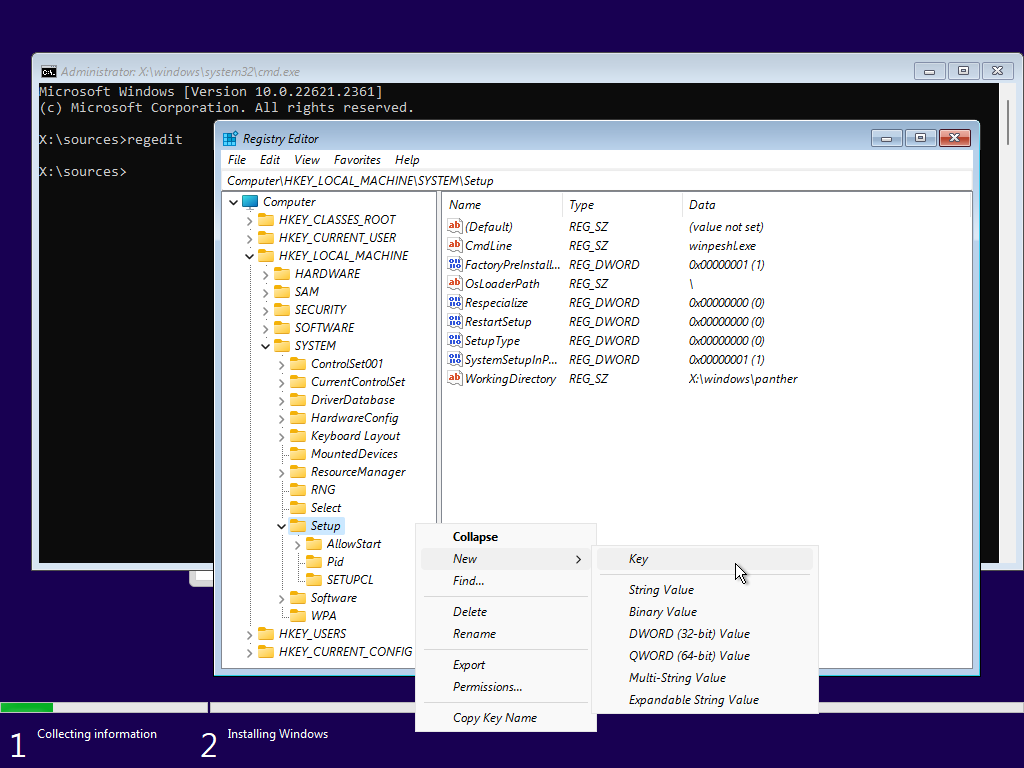
In the LabConfig Key, right click the right hand pane, and select ‘New’ ‘DWORD (32-bit Value)’ and create the following 6 New DWORD Values:
BypassCPUCheck
BypassDiskCheck
BypassRAMCheck
BypassSecureBootCheck
BypassStorageCheck
BypassTPMCheck
Followed by changing the value for each entry to ‘1’
You can now close regedit, and click on ‘I don’t have a product key’ to proceed with installation.
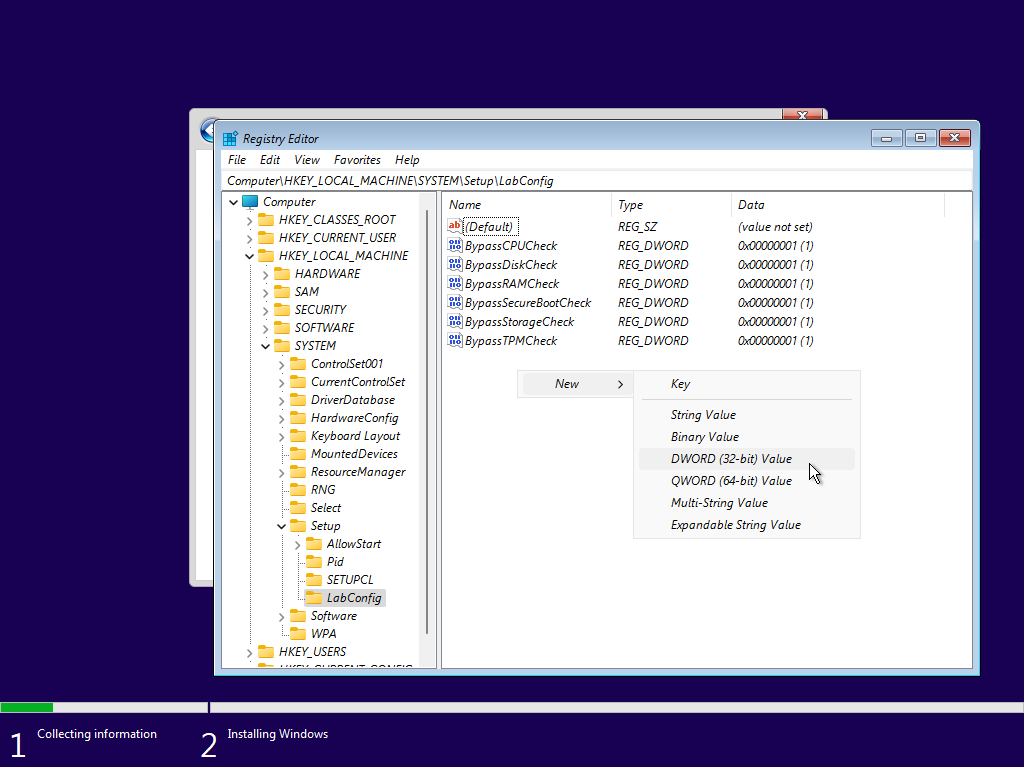
When you get to this screen, if you don’t have an internet connection, or just want to bypass being forced to create or sign in to an Microsoft Account to finish setting up Windows, hit SHIFT+F10 to open cmd
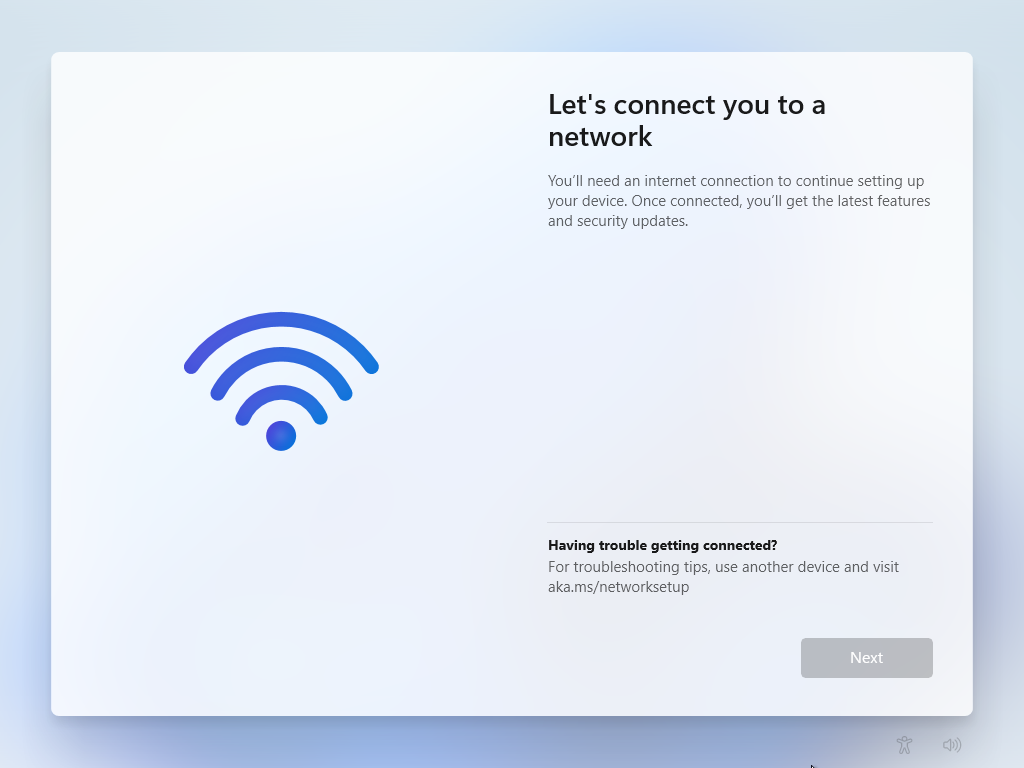
and then in the cmd window, type ‘oobe\bypassnro’ and hit enter. Your PC will restart, and go through the setup steps again.

But this time allowing you to select ‘I don’t have internet’ and proceeding to finish Setting up by creating an offline local account.
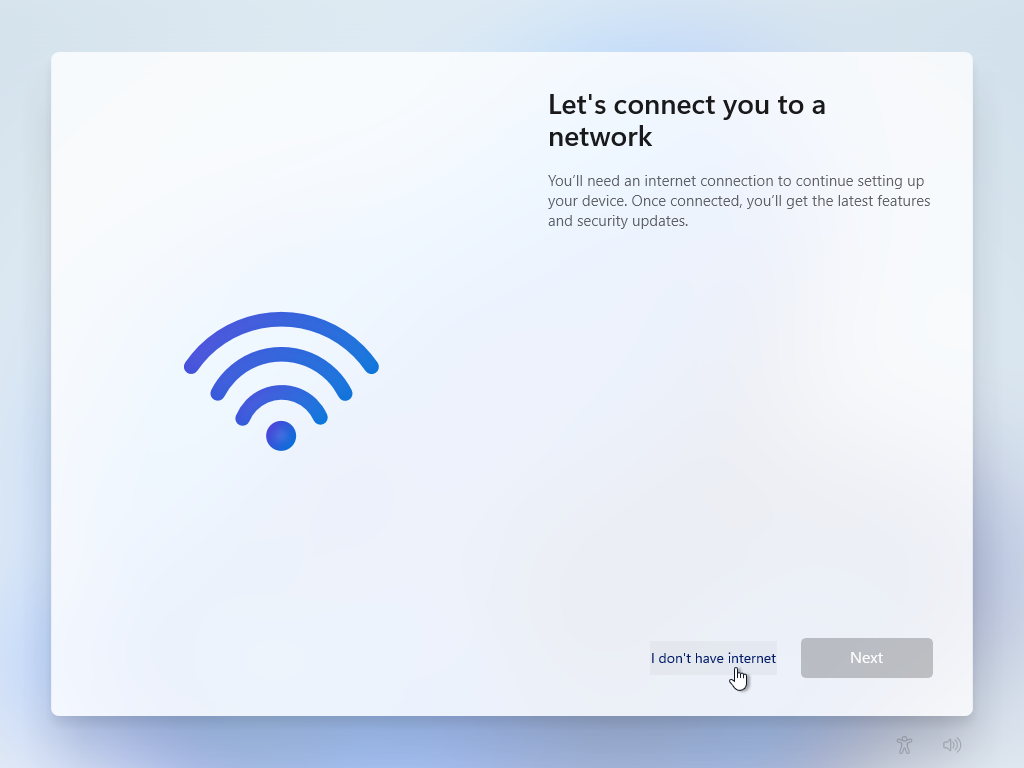
Another method you can use to bypass the minimum requirements required for Windows 11 Installation, and also bypass forced MS account creation during Setup, is by using Rufus to write the ISO to USB, and checking the boxes for whatever bypasses / modifications you would like in place when writing the ISO to USB
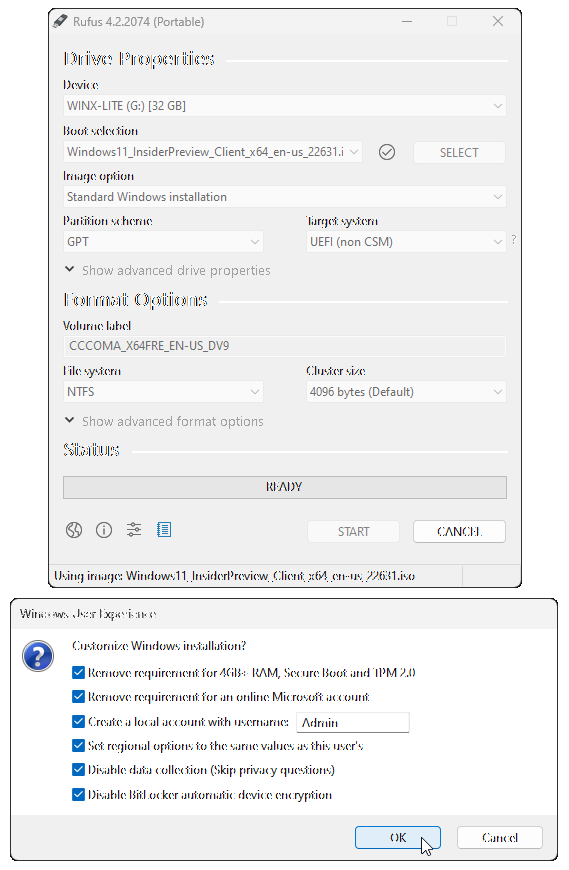
➡️RUFUS 4.2p DOWNLOAD LINK
• How can I see and choose from all available editions of Windows during Windows Setup using a Genuine Microsoft ISO?
• Doing the following will give you the ability to see and choose from all 11 available editions included in this Genuine ISO During Windows Setup.
• Open Notepad, and type the following (Or copy and paste the following 2 lines):
[Channel]
Retail
• Then save the text file as ‘ei.cfg‘ (make sure it is ei.cfg, NOT ei.cfg.txt)
• Then write this Genuine ISO to USB with Rufus, and copy the text file you created (ei.cfg) to the SOURCES folder on the USB Drive that you created with Rufus. Now when you boot from the USB Drive after adding the ei.cfg text file to the sources folder, you will be able to see, and choose from all 11 available editions present in this ISO.
• Note: Genuine Microsoft ISO’s don’t include the ‘ei.cfg’ text file, and as such, will generally automatically select the edition best suited for your PC. Adding the text file to the sources folder changes this behavior, and gives you the opportunity to select any edition you would like to install.
PART 1: 6fcfc16d01ad3eb6513907c42d8d54b0
PART 2: 1b9afaf0aa9bf612082898ffdb67fe63
ISO: f2ddae5e4fd954c1cb35ba90c5fddf56